Overview
TeaPet is a personal manager application for primary school form teachers. The user interacts with it via a Command Line Interface (CLI) along with a Graphical User Interface (GUI) created with JavaFX. The application is written in Java and only Java 11 supports this application. TeaPet is meant for online tracking purposes. With that being said, there are future plans to expand the application to an online version.
Summary of contributions
-
Major enhancements:
-
Added the ability for form teachers to track administrative information of the class
-
What it does: The form teacher will be able to save, delete and view administrative details of the class.
-
Justification: The form teacher has to record administrative information of the class daily, hence this feature is essential for that purpose. With this feature, the form teacher can easily track the administrative information of the class whenever and wherever.
-
Highlights: This enhancement allows teachers to only save the most updated administrative list as today’s date to prevent mutability of other dates. The teacher is also able to view the dates that contains administrative information of the class.
-
-
Sorted the student list alphabetically
-
What it does: The student list is be sorted in alphabetical order for easy viewing.
-
Justification: Class lists are always sorted in alphabetical order, so it is only logical for TeaPet to do the same.
-
Highlights: When teacher adds, deletes or edits a student, TeaPet will re-sort the class list accordingly, without the need to restart TeaPet.
-
-
-
Minor enhancements:
-
Added a temperature and attendance attribute to student class with the necessary restraints
-
Changed the way student edit function works. Previously, editing one field of the student results in that field to be edited and the rest being changed back to default value. Now, editing one field of the student still updates that specific field, but the rest of the fields are left untouched.
-
-
Code contributed: [Functional code and Test code]
-
Other contributions:
-
Project management:
-
Git master of the project. Managed the team’s repository and was in charge of the managing of the pull requests to prevent unnecessary merging of pull requests.
-
Helped teammates to fix their errors that resulted in travis build to fail.
-
Helped teammates with testing errors.
-
Explained to teammates the flow of AB3 to better help them understand the code and therefore aiding them in implementing their own features.
-
-
Enhancements to existing features:
-
Documentation:
-
Updated User Guide to include Admin feature
-
Updated User Guide with FAQs and the glossary
-
Updated Developer Guide to include Admin feature
-
-
Community:
-
Contributions to the User Guide
Given below are sections I contributed to the User Guide. They showcase my ability to write documentation targeting end-users. |
Student Administration [Done by Zhang Yuanyu]
TeaPet’s Class Administration feature is used to keep track of administrative details such as daily attendance and temperature recordings.
Displaying of the class’s last updated administrative information: admin
Shows the last updated administrative information in the student list.
Format:
admin
Expected Outcome:
The Student list now displays last updated ADMIN details. [HELP ON ADMIN COMMANDS] 1. Save date: admin save 2. Show dates: admin dates 3. Delete date: admin delete YYYY-MM-DD 4. Fetch date: admin fetch YYYY-MM-DD
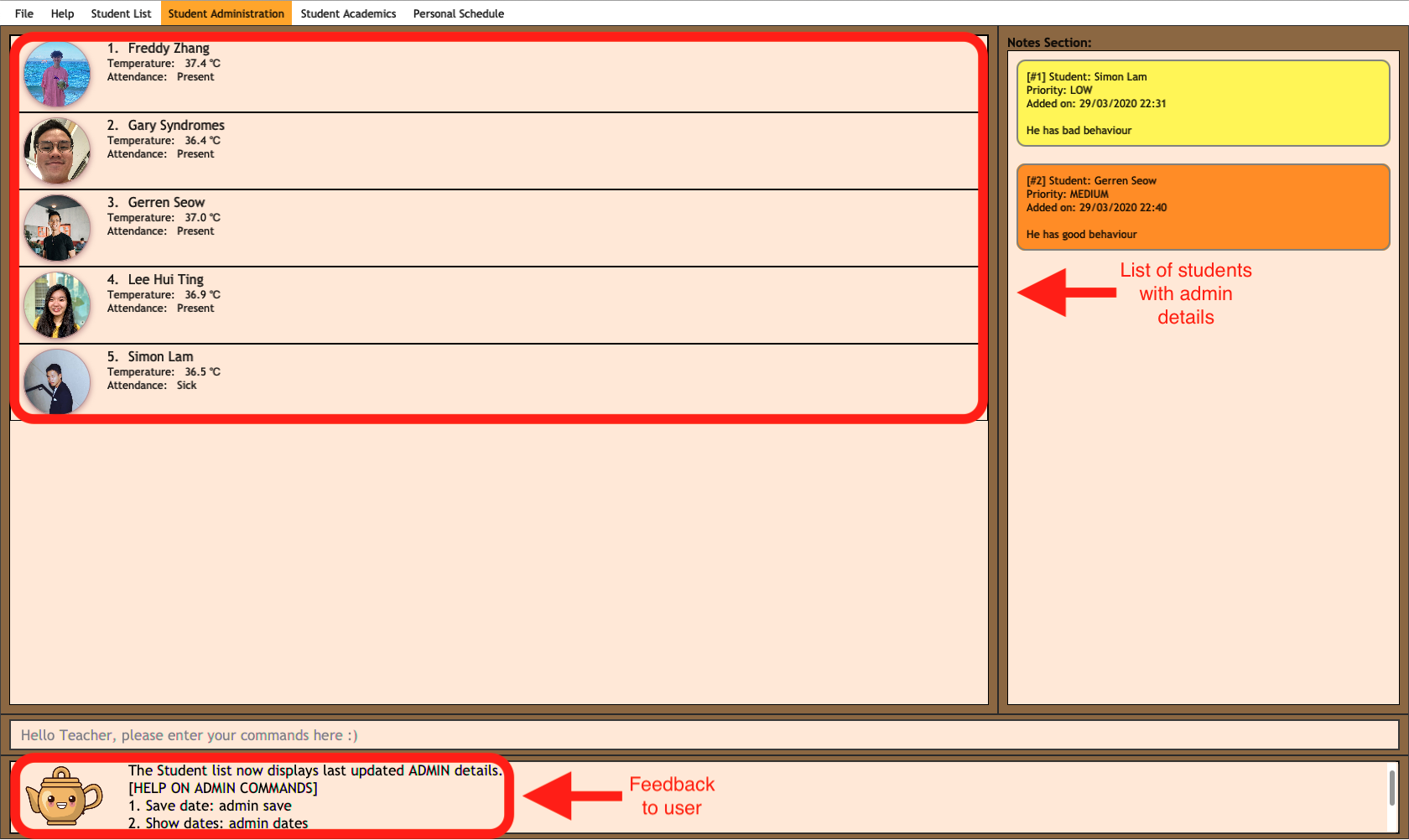
admin commandDisplaying of the dates with administrative information of the class: admin dates
Shows a list of dates that contains administrative information of the class.
Format:
admin dates
Expected Outcome:
List of dates with admin details of the class displayed!
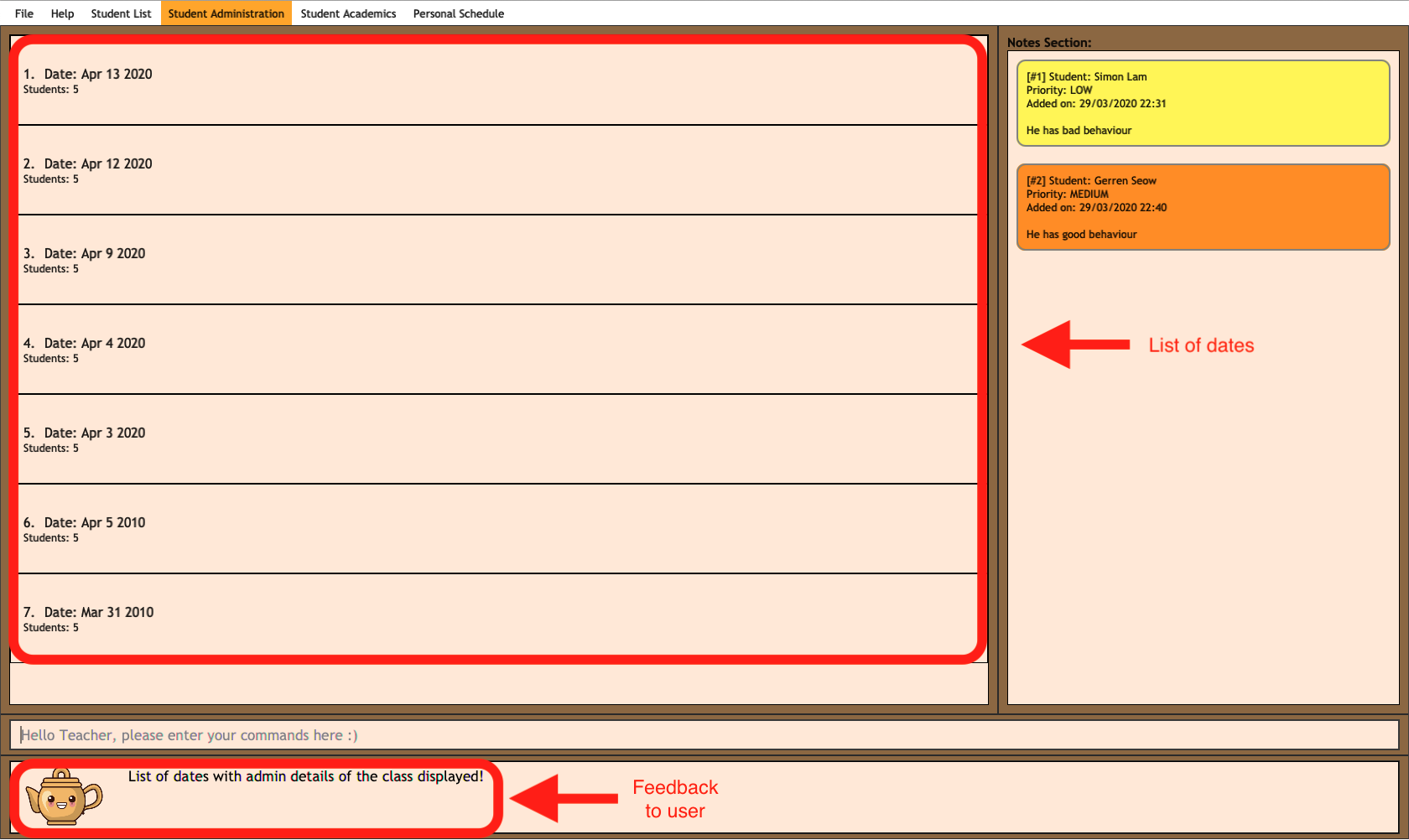
admin dates commandFetching of administrative information of the class at the specified date: admin fetch
Retrieves the administrative information of the class at the date provided.
Format:
admin fetch DATE
| Date should be written in YYYY-MM-DD format. If date provided is not in data base, an error message will be shown. |
Example:
-
admin fetch 2020-04-02
Retrieves the administrative information of the class at on April 2 2020.
Expected Outcome:
Class admin details for Apr 2 2020 listed!
Saves today’s administrative information of the class: admin save
Saves today’s administrative information of the class.
Format:
admin save
-
Takes a screenshot of the most updated class administrative details and saves it as today’s date.
-
If the class administrative information has been saved before earlier on the same day, saving it again will result duplicates, resulting in an error and an error message.
-
If there are changes to the class administrative information today and you wish to save it again, you would have to delete today’s date from the list of dates and save it again.
-
Old dates and their administrative details cannot be edited to prevent mutation of data.
Example:
-
admin save: Saves the administrative information of the class with today’s date, taking April 8 2020 as an example.
Expected Outcome:
This admin list has been saved for Apr 8 2020
Deleting of administrative information of the class at the specified date: admin delete
Deletes the administrative information of the class at the specified date.
Format:
admin delete DATE
| Date should be written in YYYY-MM-DD format. If date provided is not in data base, an error message will be shown. |
Example:
-
admin delete 2020-04-08: Deletes the administrative information of the class at on April 8 2020.
Expected Outcome:
Admin list has been deleted for Apr 8 2020
Student Particulars Commands
Here are the commands to manage students. They require the prefix student.
Command |
Format |
Expected outcome |
|
|
Displays the detailed details of the class |
|
|
Adds a student into the class with the respective particulars |
|
|
Edits the student at the index with the respective particulars |
|
|
Deletes the student at the index |
|
|
Deletes the entire class list |
|
|
Searches through the class list and filter students whose names have the specified KEYWORD |
Student Administration Commands
Here are the commands to manage student administration. They require the prefix admin.
Command |
Format |
Expected outcome |
|
|
Shows the dates with admin information of the class |
|
|
Saves the most updated administrative information of the class as today’s date |
|
|
Fetches the administrative information of the class at the specified date |
|
|
Deletes the administrative information of the class at the specified date |
Glossary [Done by Zhang Yuanyu]
The table below provides the prefixes used in certain commands. The definitions are provided for you to reference easier and have a better understanding of what they do.
| Prefix | Attributes | Used in the following Command(s) |
|---|---|---|
name/ |
Name of student |
|
phone/ |
Phone number |
|
email/ |
Email address |
|
adr/ |
Address |
|
tag/ |
Tag |
|
nok/ |
Next of Kin details |
|
temp/ |
Temperature |
|
att/ |
Attendance |
|
stu/ |
Student name and score obtained |
|
desc/ |
Assessment description |
|
type/ |
Assessment type |
|
date/ |
Date |
|
eventName/ |
Event name |
|
startDateTime/ |
Starting date and time of event |
|
endDateTime/ |
Ending date and time of event |
|
recur/ |
Recurring type |
|
color/ |
Color code |
|
indexGet/ |
Get index of event |
|
mode/ |
Event view mode |
|
cont/ |
Content of note |
|
pr/ |
Note priority level |
FAQ [Done by Zhang Yuanyu]
This section will provide answers to all Frequently Asked Questions by our users.
-
How do I transfer my data to another Computer?
Install the app in the other computer and overwrite the empty data file it creates with the file that contains the data of your previous TeaPet folder.
-
How do I transfer the information in TeaPet to the co-form teacher?
Right now, TeaPet does not support the transfer of data, but the feature will be coming soon in the near future!
-
Why can’t I see my personal schedule from a while back?
To see the schedule for a specific week, you could use the command
schedule view mode/weekly date/DATE, where date is one of the date in the week you are seeking for. -
How do I retrieve back all the class list in TeaPet if I accidentally cleared all the content?
Right now TeaPet does not support a backup feature, hence it would be best if you do not accidentally use the clear command. The backup feature will be coming soon in the near future!
-
TeaPet is not working on my computer. How do I fix it?
Ensure that your computer is running on Java 11 and not other versions. TeaPet does not support other versions of Java.
-
Sometimes the text size of TeaPet is too small. How do I fix it?
TeaPet runs best on full screen mode. Hence, it is strongly encouraged that you maximise the screen when using TeaPet for clarity.
-
Sometimes I forget the various commands to use, where can I find the list of commands?
You could view enter help tab by clicking F1, or by pressing the
helpbutton in the tabs section located at the top of TeaPet, which will then lead you to this user guide to provide you with the help you need!
Contributions to the Developer Guide
Given below are sections I contributed to the Developer Guide. They showcase my ability to write technical documentation and the technical depth of my contributions to the project. |
Class administration feature
The class administration feature keeps track of essential student administrative details. The feature comprises of four commands namely.
The structure of the Admin commands are as shown below:
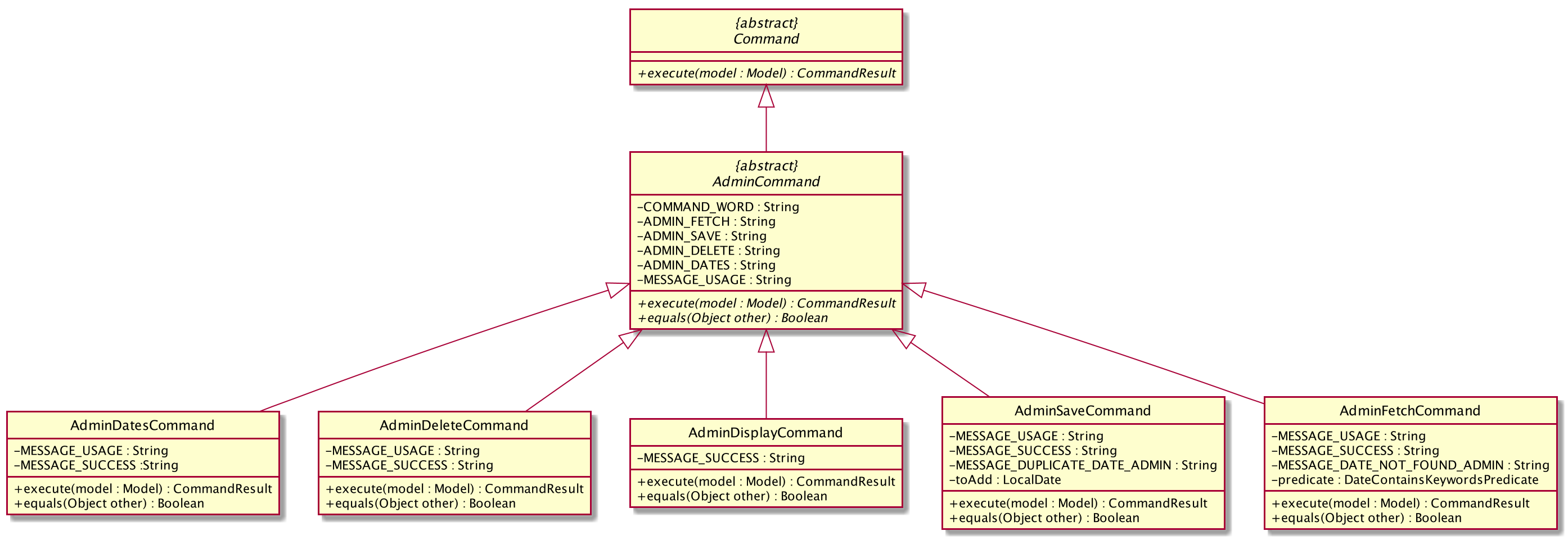
The student administrative feature keeps track of essential student admin details. The feature comprises of commands namely,
-
AdminDisplayCommand- Displays the most updated class administrative details. -
AdminDatesCommand- Displays the dates that hold administrative information of the class. -
AdminSaveCommand- Saves today’s administrative information of the class. -
AdminDeleteCommand- Deletes the administrative information of the class at the specified date. -
AdminFetchCommand- Fetches the administrative information of the class at the specified date.
Class Overview
The class diagram below depicts the structure of the Admin Model Component.
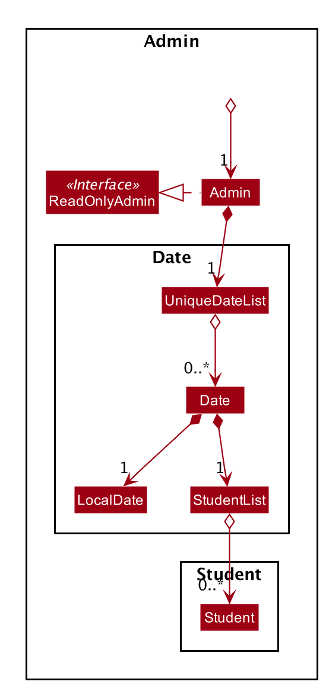
Admin Display Command
Implementation
The following is a detailed explanation of the operations which AdminDisplayCommand performs.
Step 1. The AdminDisplayCommand#execute(Model model) method is executed which does not take in any arguments.
Step 2. The method Model#updateFilteredStudentList(PREDICATE_SHOW_ALL_STUDENTS) will then be called to update the
filtered student list to show all current students in the student list.
| If the class list is empty, a blank page will be shown. |
Step 3. The command box will be reflected with the AdminDisplayCommand#MESSAGE_SUCCESS constant and a new
CommandResult will be returned with the message.
If the wording of the AdminDisplayCommand contains error(s), an unknown command message will be displayed.
|
Admin Dates Command
Implementation
The following is a detailed explanation of the operations which AdminSaveCommand performs.
Step 1. The AdminDatesCommand#execute(Model model) method is executed which does not take in any arguments.
Step 2. The method Model#updateFilteredDateList(PREDICATE_SHOW_ALL_DATES) will then be called to update the
filtered date list to show all current dates in the date list.
| If the date list is empty, a blank page will be shown. |
Step 3. The command box will be reflected with the AdminDatesCommand#MESSAGE_SUCCESS constant and a new
CommandResult will be returned with the message.
If the format or wording of the AdminDatesCommand command contains error(s), an unknown command or a wrong format message
will be displayed.
|
Admin Save Command
Implementation
The following is a detailed explanation of the operations which AdminSaveCommand performs.
Step 1. The AdminSaveCommand#execute(Model model) method is executed which takes in today’s date as an argument.
Step 2. The method Model#updateFilteredStudentList(PREDICATE_SHOW_ALL_STUDENTS) will then be called to update the
filtered student list to show all current students in the student list.
Step 3. Sequentially, a date constructor will then called, creating a date object with today’s date and
Model#getFilteredStudentList()
Step 4. The method Model#addDate(Date date) will then be called to add the date. This will then trigger the
UniqueDateList#addDate(Date toadd) method, which will throw DuplicateDateException if the date that is been added
exists, with the duplicate dates error message.
Step 5. The command box will be reflected with the AdminSaveCommand#MESSAGE_SUCCESS constant and a new
CommandResult will be returned with the message.
If the format or wording of AdminSaveCommand contains error(s), an unknown command or wrong format error message will be
displayed.
|
The following activity diagram summarizes what happens when a user executes AdminSaveCommand:
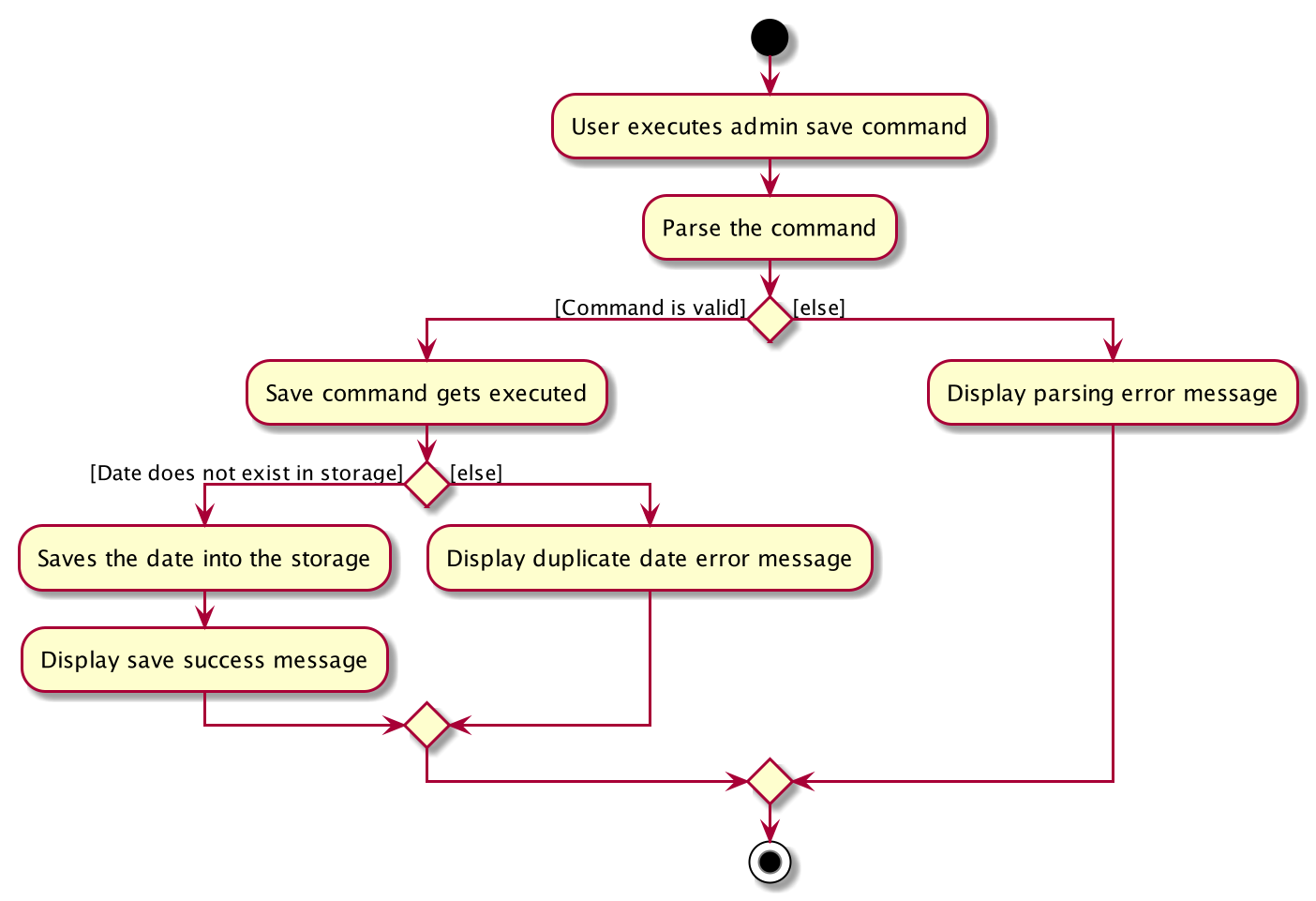
Aspect: Which date to save
-
Current Implementation: Saves the most updated administrative list as today’s date.
-
Pros: Easy to implement and prevents mutation of dates.
-
Cons: The user will be unable to overwrite dates.
-
-
Alternatives Considered: Saves the most updated administrative list as any date.
-
Pros: The user can mutate any dates as he or she wishes.
-
Cons: Hard to implement, and possible accidental mutation of dates.
-
Aspect: Allow overwriting of data
-
Current Implementation: Saving a date that exists in the storage is not allowed.
-
Pros: Easy to implement and prevent accidental mutation of data
-
Cons: Hard to implement.
-
-
Alternatives Considered: Saving a date that exists in the storage is allowed.
-
Pros: User can make necessary changes to the dates where errors exists.
-
Cons: Hard to implement and could result in accidental mutation of dates.
-
Admin Delete Command
Implementation
The following is a detailed explanation of the operations which admin save performs.
Step 1. The AdminDeleteCommand#execute(Model model) method is executed which takes in a
DateContainsKeywordsPredicate object as an argument. User input will be parsed first to a DateContainsKeywordsPredicate
object before passing to the`AdminDeleteCommand` constructor.
| Date is to be entered in YYYY-MM-DD format, or a ParseException will be thrown and an error message will be displayed. |
Step 2. The method Model#updateFilteredStudentList(DateContainsKeywordsPredicate predicate) will then be called to
update the filtered date list to show the date that matches the given predicate. If no such date is found after
searching through the UniqueDateList#dates, a DateNotFoundException will be thrown with an error message displayed.
Step 3. After the date has been found, the method Model*deleteDate(Date target) will then be called to remove the
specified date from UniqueDateList.
The following sequence diagram shows how the add operation works:
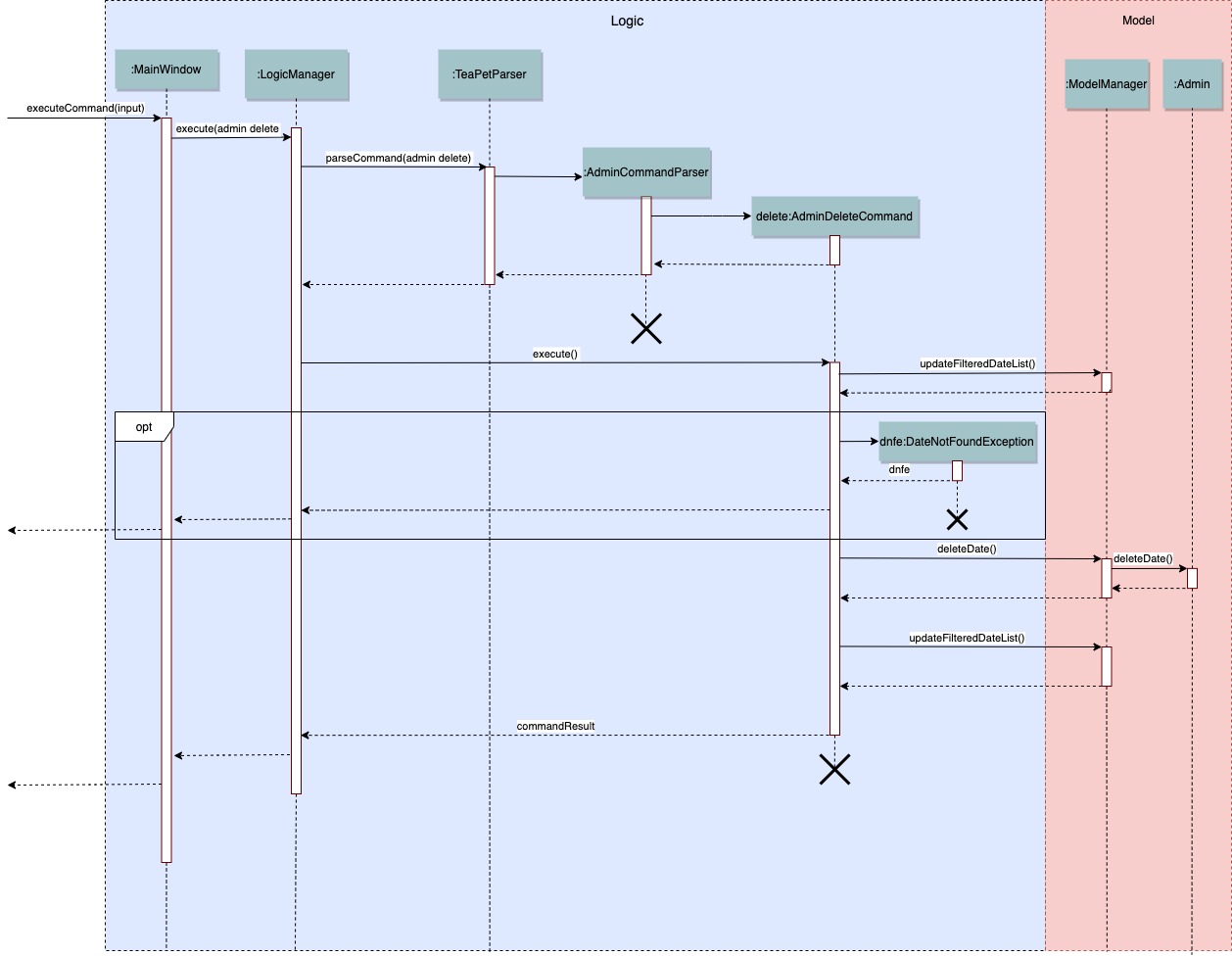
Admin Fetch Command
Step 1. The AdminFetchCommand#execute(Model model) method is executed which takes in a
DateContainsKeywordsPredicate object as an argument. User input will be parsed first to a DateContainsKeywordsPredicate
object before passing to the`AdminFetchCommand` constructor.
| Date is to be entered in YYYY-MM-DD format, or a ParseException will be thrown and an error message will be displayed. |
Step 2. The method Model#updateFilteredStudentList(DateContainsKeywordsPredicate predicate) will then be called to
update the filtered date list to show the date that matches the given predicate. If no such date is found after
searching through the UniqueDateList#dates, a DateNotFoundException will be thrown with an error message displayed.
The sequence diagram for admin fetch command is similar to that of admin delete command.
|
Appendix A: User Stories
Priorities: High (must have) - * * *, Medium (nice to have) - * *, Low (unlikely to have) - *
| Priority | As a … | I want to … | So that I can… |
|---|---|---|---|
|
new user |
see usage instructions |
refer to instructions when I forget how to use the App |
|
competent form teacher |
add students |
add new students to the class list |
|
form teacher |
delete a student |
remove students that I no longer need |
|
lazy form teacher |
find a student by name |
locate details of students without having to go through the entire list |
|
form teacher doing their job |
take the attendance of my students |
know who is present for my class |
|
organised form teacher |
have a schedule tracking my events |
know what I need to attend/do in a day |
|
diligent form teacher |
maintain of a list of students who have completed my homework |
know who has not submitted my homework |
|
caring form teacher |
take down notes for student’s behavior |
track the behaviour of my students |
|
hard working form teacher |
see the scores of my class |
track the academic progress of my class |
|
lazy form teacher |
sort students by alphabetical order |
locate a student easily |
|
form teacher |
update the details of my students |
make necessary changes to my student’s particulars |
|
well prepared form teacher |
maintain emergency contacts of my students |
know who to contact in case of emergency |
|
form teacher |
be able to view the available dates in chronological order that contains administrative information of the class |
know which are the available dates that I can view |
|
form teacher |
view the administrative information of the class on a specific date |
access the required administrative information |
|
form teacher |
be able to view my assessment list by the latest date |
know which are the more urgent or overdue assessments to monitor |
|
form teacher |
view the academic statistics of my class |
know the academic progress of my students |
|
form teacher |
set different colours to my events |
see clearer what type of events I have |
|
form teacher |
specify if a student is late or absent for class |
know why my student is absent |
|
form teacher |
hide private contact details by default |
minimize chance of someone else seeing them by accident |
|
caring form teacher |
export academic statistics into a printable file |
share and discuss the student’s academic progress with their parents |
|
caring form teacher |
export behavioural notes into a printable file |
share and discuss the student’s behaviour with their parents |
|
form teacher |
keep track of the sitting arrangement of the class |
students who change their seats unknowingly |
|
form teacher |
record the temperature of students |
track the health of my students |
|
form teacher |
get feedback from other teachers teaching the students of my class |
better understand the progress of the class |
Use case: UC06 - Display admin class list.
MSS
-
User enters the command to display the administrative version of the class list.
-
TeaPet displays the class list with the students' attendance status and temperature.
Use case ends.
Extensions
-
1a. Command is invalid.
-
1a1. TeaPet shows an error message.
Use case ends.
-
Use case: UC07 - Deleting a date from the list of dates.
MSS
-
User enters the command to delete a specific date from the list of dates.
-
TeaPet searches through the list of dates for the date provided by the user.
-
TeaPet removes that date from the date list.
-
TeaPet displays that the date has been deleted successfully.
Use case ends.
Extensions
-
1a. Command is invalid.
-
1a1. TeaPet shows an error message.
Use case ends.
-
-
1b. Command is in incorrect format.
-
1b1. TeaPet shows an error message displaying the correct format for the command.
Use case ends.
-
-
1c. Date is in incorrect format.
-
1c1. TeaPet shows an error message displaying the correct format for date.
Use case ends.
-
-
2a. Date provided is not in the list of dates.
-
2a1. TeaPet shows an error message displaying date is not found.
Use case ends.
-
Manual Test: Class Admin Particulars
-
Saving a date
-
Test case:
admin save
Expected: Date has either been saved if today’s date is not in the list of dates, or date not saved if today’s date is already in the list of dates. Status message either displays that today’s date has been saved or displays that current date already exists in the current list of dates respectively. -
Other incorrect delete commands to try:
save,admin save DATEwhereDATEis in YYYY-MM-DD format.
Expected: Status bar displays invalid command and incorrect command format message respectively.
-
-
Deleting a date
-
Test case:
admin delete DATEwhere DATE is in YYYY-MM-DD format.
Expected: Date has either been deleted if the date provided exists in the list of dates, or no dates will be deleted if the date provided is not in the list. Status message either displays that the specific date has been deleted or displays that current date already exists in the current list of dates respectively. -
Other incorrect delete commands to try:
admin delete,delete DATE,admin delete DATE, whereDATEis in YYYY-MM-DD format andDATEis in the wrongDATEformat.
Expected: Status bar displays invalid command and incorrect command format message.
-